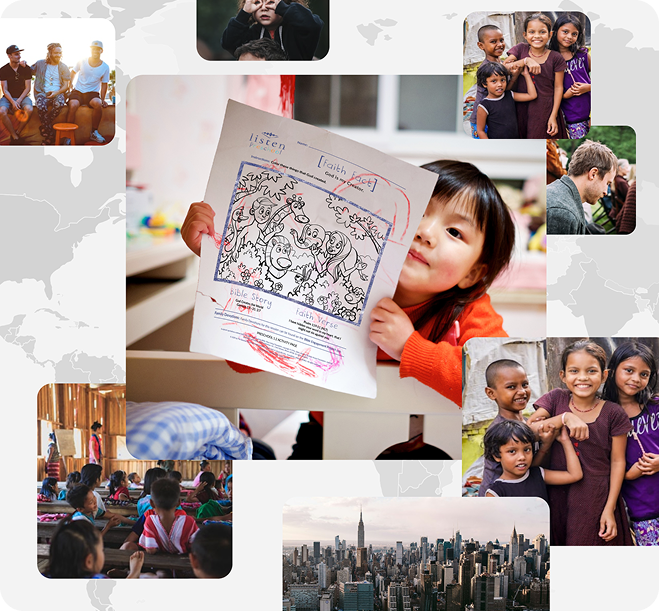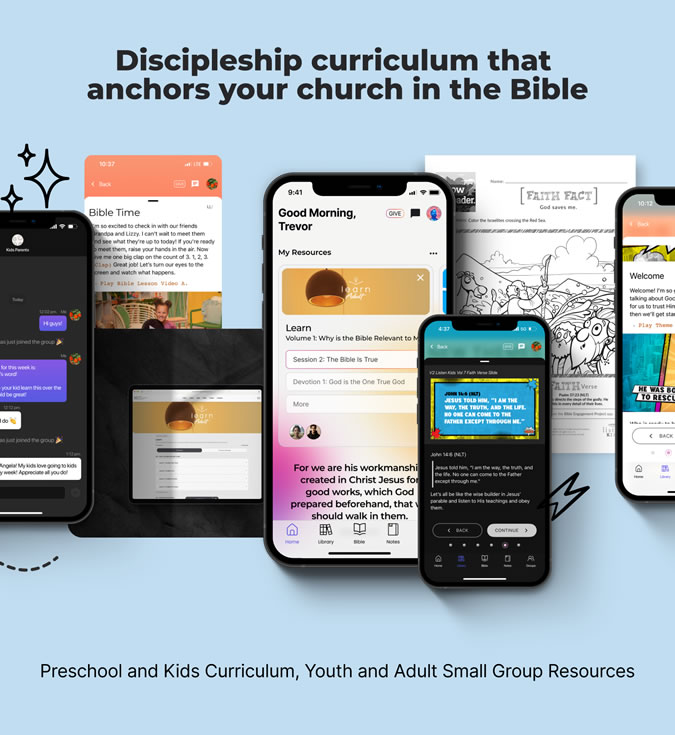Frequently Asked Questions
General
The first thing to do would be to visit BibleEngagementProject.com/Get-Started and check out the tutorial videos that walk you through using the app.
When you’re ready, explore the curriculum library and choose the curriculum and age level(s) you want to use. Then, let everyone who will need to access the curriculum know they should download the app. You can also set up groups within the app and invite them to join the group.
Yes! The entire Bible Engagement Project curriculum library is available in both English and Spanish.
Bible Engagement Project is completely free. Our mission is to make disciples by providing every church, regardless of size, location, or budget, with resources that transform lives and help people engage with the Bible.
App
Simply visit the App Store or Google Play Store and search for "Bible Engagement Project". It’s the icon with an orange background.
First you will need to create a group, which you can do from the Groups tab in the app. Then select the “Invite Members” button to start inviting people to your group via text or email.
There are multiple translations available for you to read the Bible in. Currently, the following translations are available in the app:
- New Living Translation (NLT)
- New International Version (NIV)
- New American Standard Bible (NASB)
- King James Version (KJV)
- Nueva Traducción Viviente (NTV)
- Nueva Versión Internacional 2022 (NVI 2022)
- Reina Valera 1909 (RVR09)
Anyone who creates a group will automatically be a “leader” in the group. As a leader, they can invite people to the group, assign a resource to the group, remove members from the group, change group member roles, and delete messages from the group message thread.
Members can see who is in the group and what resource has been assigned, utilize the in-app messaging feature with their group, and remove themselves from the group.
No, anyone can download the app and create a free account. However, if you set up a group, you will need to send each person an invitation to join the group.
No, group leaders cannot see anyone else’s progress.
Technical Support
Yes! You can download and print the session guides and other resources right from within the app. You can also download and print the files from a computer at BibleEngagementProject.com. Just click on the “Sign Up” button and choose “Curriculum Downloads” from the drop-down menu.
Yes! You can download and save the curriculum files to your device or you can download sessions for offline viewing within the mobile app. You can also download the files to a computer at BibleEngagementProject.com. Just click on the “Sign Up” button and choose “Curriculum Downloads” from the drop-down menu.
From the app, you can use Apple AirPlay to cast the videos from your device or use screen-mirroring to share what’s on your device’s screen. You also have the option to download the videos and add them to whatever presentation software you’re utilizing.
Yes, visit BibleEngagementProject.com/Get-Started for videos that will help you get started in the app.
Yes! You can download all of the session content for offline viewing so that even when you don’t have internet access, you can still engage with the resources.
- Turn on your TV, and ensure it is compatible with AirPlay.
- On your iPhone or iPad, swipe down from the top right and tap on the ‘Screen Mirroring’ icon (two boxes next to each other).
- This will populate a list of devices that are in range, turned on, and compatible with AirPlay. Select the TV you want to Screen Mirror to.
- Type in the AirPlay code from the TV on your iPhone or iPad.
To stop Screen Mirroring your iPhone or iPad, swipe down from the top right of your screen and tap the Screen Mirroring icon (two boxes next to each other).
- Turn on your TV and ensure it is compatible with Miracast or Chromecast.
- Swipe down from the top of your screen to open the Quick Settings menu.
- Look for the ‘Smart View’ option (may also be called ‘Screen Cast’, ‘Cast’, or something similar).
- This will populate a list of devices that are in range, turned on, and compatible with your phone. Select the device you want to cast to.
To stop casting your screen to a TV, swipe down from the top of your screen. You will see the screen mirroring activity listed with a button to disconnect from the TV. Tap that button.
Curriculum
The Bible Engagement Project curriculum library was designed to be very flexible, so you can use it where you see fit in your church. Adult and Youth sessions could be used for Sunday school on a Sunday morning or for a mid-week service or small group time. The Kids and Preschool curriculum both have a large group and a small group component. Each of them can be used on a Sunday morning, or large group could be done on a Sunday morning, and the small group component could be used for a mid-week service.
Yes! All age levels are learning the same thing at the same time with Bible Engagement Project. You can check out the Scope and Sequence.
The Bible translation used in all Bible Engagement Project curriculum is New Living Translation (NLT). The translation available in Spanish is Nueva Traducción Viviente.
Yes! When you create your free account, you’ll have access to the full curriculum library, so you can jump right in. Each curriculum is designed to build upon the last, so we recommend starting with Listen, moving to Learn, and then working through Live. However, you can use them in any order you choose.
Giving
You can give through the Bible Engagement Project app or web app. You can also click “Give” in the header on BibleEngagementProject.com.
Your donation supports curriculum development, translation, video creation, technology and distribution, and discipleship training.
Tap your avatar in the top right corner on the app. From there, tap “Giving.” Within the Giving section there is an option for “Manage Giving”. There you will be able to adjust recurring giving amounts.
If you give through the Bible Engagement Project app or web app, your Assemblies of God church will not get giving credit. However, if your church would like to get giving credit, you can give through giving.ag.org.
Giving charges will show up as “Bible Engagement Project” or “Bible Engagement Proj”.
If you give through the Bible Engagement Project app, you will get a notification at the end of the year when your giving receipt is ready. You will be able to access it through the Giving section of the Bible Engagement Project app by tapping your avatar in the top right corner on the app and selecting “Giving.”
If you give through giving.ag.org, you will receive a receipt in the mail each time a donation is made. You can also login to AG Giving and download a copy of your giving receipt.